Cerner Associates please visit this link for more details.
What kind
of FTP3 User accounts are available?
**Cerner Associates
and contractors with Cerner accounts automatically have FTP3 accounts. Simply
login with your Cerner network credentials. **
1. Regular User Account
a. Offers a single user a ftp3 account that allows permissions to send and receive packages(files) to/from other ftp3 users, Download and upload files to a set folder.
b. Password must be changed every 90 days.
2. Incoming User Account
a. Offers a single user a ftp3 account that allows the user to ONLY upload files to /distribution/incoming.
b. Cannot download files from /Distribution/incoming.
c. Can send and receive packages (files) from other FTP3 users.
d. Password must be changed every 90 days.
3. No Folder Account
a. Offers a single user a ftp3 account that allows them to only send and receive packages(files) to other FTP3 users.
b. Password must be changed every 90 days.
4. Service Account
a. Offers a single user a ftp3 account that allows them to connect it to an automated process such as automated upload or download.
b. If being used externally we only provide “Write” access to a folder location.
c. Accounts must be approved.
d. Passwords must be changed. Options range from 90 days to 180 days.
5. Temporary Account
a. When an associate sends a file to a new client email a temporary account is made for them in the system and will expire after two weeks. After two weeks the temporary account will be deleted or locked.
b. Can be promoted to Full Regular User through an eService Ticket.
How does a client log a ticket for
support?
a. Most clients can log a ticket through eService.
b. Login to eService (http://eservice.ucern.com) and select “Submit Service Record (Mailbox Icon)”. Once you’re on the “Submit Service Record” page, click “I have a business or Cerner relationship question”. Then you can select “Topic” as “FTP3” and “Subtopic” as “issue” or “New Account”.
c. If you do not have an eService account, please contact your Cerner liaison and have them submit a ticket.
Account
Reactivation:
· My account will not let me login. But I know I have an account, what should I do?
o Client accounts will lock if the password has not been changed within 90 days. After 90 days, clicking the “Forgot Password” link will not work and will instruct the client log a ticket within eService.
o To solve this issue, log a ticket from within eService or contact your Cerner liaison to create a ticket for you.
· I receive the password reset emails, but they seem to error out or keep them in a loop. What should I do?
o To solve this issue, log a ticket from within eService or contact your Cerner liaison to create a ticket for you.
How do I
download a file?
1. Login
to https://ftp3.cerner.com
2. Select
“Folders” in the left display.

3. If
you have permissions to view folders, then there will be a list of folders.
Most folders are contained within “Distribution”. Click “Distribution” to
navigate to other folders.

4. If
there are files in the folder, you will see them in a listing.

5. For
each file there is a download button, click this button to download the file.
![]()
How do I
upload a file?
1. Select “Home” from the navigation bar.
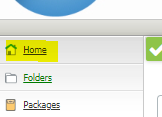
2. Select “Upload” from the menu bar.
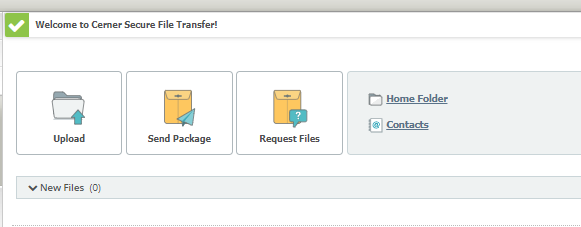
3. Select the drop-down bar for “Upload to” to specify the directory where the file should be placed.
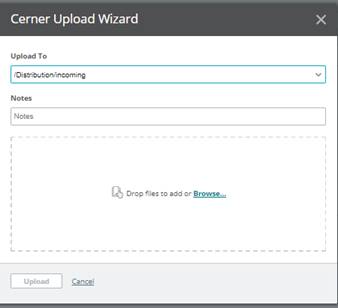
4. Select “Browse” and choose the file from your local computer.
5. Click “Upload”
How do I
send a package?
1. Select “Home” from the navigation bar.
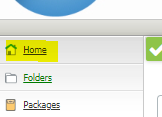
2. Select “Send Package” from the menu bar.

3. Fill out the “To” line with an email address.
a. If someone has sent you a package, you can click the “To” button to see your address book. Recent contacts are shown here.
b. Cerner associates may click the “To” button to see all active existing user accounts.
c. Clients can only send packages to Cerner associates.
d. Cerner associates can send a file to any
email address whether they have an existing account or not.
4. Fill out the “Subject” line and “Notes”
5. Select “Upload Files” and browse to your local file.
6. Select “Send” to complete the package.
How do I
setup MFA for the website logon?
1. Select “My Account”. Located in top right corner.
2. Choose to use MFA via Email or your favorite Authenticator App.
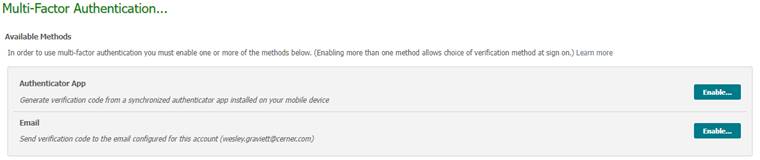
a. MFA via Email
i. Select “Enable”. A verification code will be sent to your registered email address. Subject line “Multi-Factor Authentication Setup Code”
ii. Locate the received email and 6-digit code.
iii. Type 6-digit code into the website.
iv. MFA is now enabled.
b. MFA via Authenticator App
i. Select “Enable”.
ii. Open your favorite authenticator app (ex. google authenticator).
iii. Scan the QR code via your app. Type in the provided 6-digit code.
iv. MFA is now enabled.
How do I
setup Passwordless (SSH) connection?
1. The system supports SSH connections that will direct the user to a home folder. Follow the directions below to automatically import their public key into their holding tank. If the below directions do not apply to them (possibly if they’re using windows or another application), have them upload the RSA public key as an attachment to an eService ticket.
“Login to your Linux node as a user. It could also be root, or whichever user you’ll be running your commands as in your console.
Generate your ssh keys: ssh-keygen -t rsa
That should give this output:
Generating public/private rsa key pair.
Enter file in which to save the key (/root/.ssh/id_rsa):
Enter passphrase (empty for no passphrase): *Just hit enter to keep blank*
Enter same passphrase again: *Just hit enter to keep blank*
Your identification has been saved in /root/.ssh/id_rsa.
Your public key has been saved in /root/.ssh/id_rsa.pub.
The key fingerprint is:
<your fingerprint here>
If the key already exists, do not overwrite the key. The old one will work fine.
Next, run:
Sftp <your service user>@ftp3.cerner.com
That will output:
Connecting to ftp3.cerner.com...
The authenticity of host ' ftp3.cerner.com' can't be established.
RSA key fingerprint is <fingerprint here>.
Are you sure you want to continue connecting (yes/no)? yes
Warning: Permanently added ‘ftp3.cerner.com' (DSA) to the list of known hosts.
Finally, open a ticket in https://eservice.ucern.com :
Area: SFTP/FTP3 Requests
Request Type: Add Folder Access
Additional Information: Request that the keys for <your Linux user>, as <your service account>, be approved for the nodes you are requesting for.”
How do I
restrict SSH logins to require SSH Keys (Disable password logon)?
1.
Refer
to section “How do I setup Passwordless (SSH)
connection?”. Complete SSH key
Configuration.
2.
Refer to
eService instructions on this page and submit a request that your user account be
restricted to “SSH Client Key Required: Yes”.
Why does my
login fail when I try to SSH into FTP3?
1. Your account must have a home folder set. Client accounts sometimes do not have home folders associated with them. Log a ticket within eService (https://eservice.ucern.com) to have a home folder set.
2. If you have restricted your FTP3 account to only accept “SSH Client key” logins, you must configure your application authentication settings properly.
Do we offer
after hours phone support?
1. We do not offer after hours phone support. Please log a ticket within eService (https://eservice.ucern.com).
2. To log a request through eService for ftp3, an eService user needs to select "Submit Service Record (Mailbox Icon)". Once you are on the "submit service record" page, click "I have a business or Cerner relationship question". Then you can select "Topic" as "FTP3" and "Subtopic" as "Issue" Or "New Account".